If you are a Central Bank of India customer and you have activate mobile banking then you can easily send money to another account of central bank or other bank. To transfer fund using cent mobile app you have to register with Central Bank of India mobile banking. There after you have to add beneficiary account for which you wish to send money. You can send money only after add a beneficiary. First we discuss how to add beneficiary to Central Bank Of India mobile banking.
How to add beneficiary to Central bank of India mobile banking:
STEP 1 - Go to your mobile and open the Cent Mobile app. Log in with your user Id and password.
STEP 2 - After log in to your mobile banking you will have some options on the screen like accounts, transfer, bill pay, cards, vas, requests etc. Now click on 'transfer' option.
STEP 3 - After click on transfer option a new page will open where you will see some options my account, other CBI account, other bank account NEFT, other bank account IMPS, manage beneficiary etc. You have to just click on manage beneficiary. click on it.
STEP 4 - Now a massage will see on the screen 'No beneficiary added' and another option will be seen on the bottom of the page 'create'. Click on it.
STEP 5 - A form will appear on this page. Where you have to enter account number, select account type, IFSC code of bank then click on verify. After verifying IFSC code you enter beneficiary name,beneficiary nick name, beneficiary limit, beneficiary address, PIN code, mobile number and transaction password. Enter all the details correctly and click on 'submit'.
STEP 6 - After click on submit option a new massage will open that beneficiary has been aded successfully and it will activate after 4 hours.
STEP 3 - After click on transfer option a new page will open where you will see some options my account, other CBI account, other bank account NEFT, other bank account IMPS, manage beneficiary etc. You have to just click on manage beneficiary. click on it.
STEP 4 - Now a massage will see on the screen 'No beneficiary added' and another option will be seen on the bottom of the page 'create'. Click on it.
STEP 5 - A form will appear on this page. Where you have to enter account number, select account type, IFSC code of bank then click on verify. After verifying IFSC code you enter beneficiary name,beneficiary nick name, beneficiary limit, beneficiary address, PIN code, mobile number and transaction password. Enter all the details correctly and click on 'submit'.
STEP 6 - After click on submit option a new massage will open that beneficiary has been aded successfully and it will activate after 4 hours.
How to transfer fund?
After add beneficiary it takes about four hours to activate. After four hours you can transfer money from your account to beneficiary's account. To transfer fund using Central Bank of India mobile banking app follow the following steps.
STEP 1 - Open Central Bank of India mobile banking app on your mobile and login with your user Id and password.
STEP 2 - After login to your mobile banking, you will see some options on the home screen. You have to find and click on 'Transfer' option. Click on it.
STEP 3 - Now you are on a new page where you will see some options to transfer your fund. It ask you in which account you want to send money. Select My account- if you want to send money to your deposit account, PPF account, Flexi deposit account etc. Select other CBI account - if you want to transfer fund to another CBI account, select other bank account NEFT - select this option if you want to transfer fund to an account of other bank like SBI, HDFC, ICICI etc. it takes at least 2 hour to deposit amount on beneficiary account. Select other bank account IMPS (24x7) - if you want to deposit money at the same time on beneficiary's account.
STEP 4 - Here I select the option 'other Bank Accounts-IMPS service'. Click on this option. After click on this option another four options will be seen on the screen. Transfer to account (IFSC), transfer to mobile (MMID), transfer to aadhar, payment to merchant. Click 'transfer to account (IFSC)' option to transfer to beneficiary's account. Click on this options.
STEP 5 - Here a new page will open. Select here from account and to account. From account is your savings account and to account is in which account you want send money. Select both in this page. Enter the amount, write an remark and enter your transaction password. After fill all the details click on 'Submit' button.
STEP 6 - After submit your transfer will process and an massage will display if it success. It says that your transfer is successful and the reference number also be displayed. Note down the reference number for future correspondence.
If you wish to watch the live demo for transfer fund using cent mobile app watch the video given billow.
STEP 1 - Open Central Bank of India mobile banking app on your mobile and login with your user Id and password.
STEP 2 - After login to your mobile banking, you will see some options on the home screen. You have to find and click on 'Transfer' option. Click on it.
STEP 3 - Now you are on a new page where you will see some options to transfer your fund. It ask you in which account you want to send money. Select My account- if you want to send money to your deposit account, PPF account, Flexi deposit account etc. Select other CBI account - if you want to transfer fund to another CBI account, select other bank account NEFT - select this option if you want to transfer fund to an account of other bank like SBI, HDFC, ICICI etc. it takes at least 2 hour to deposit amount on beneficiary account. Select other bank account IMPS (24x7) - if you want to deposit money at the same time on beneficiary's account.
STEP 4 - Here I select the option 'other Bank Accounts-IMPS service'. Click on this option. After click on this option another four options will be seen on the screen. Transfer to account (IFSC), transfer to mobile (MMID), transfer to aadhar, payment to merchant. Click 'transfer to account (IFSC)' option to transfer to beneficiary's account. Click on this options.
STEP 5 - Here a new page will open. Select here from account and to account. From account is your savings account and to account is in which account you want send money. Select both in this page. Enter the amount, write an remark and enter your transaction password. After fill all the details click on 'Submit' button.
STEP 6 - After submit your transfer will process and an massage will display if it success. It says that your transfer is successful and the reference number also be displayed. Note down the reference number for future correspondence.
If you wish to watch the live demo for transfer fund using cent mobile app watch the video given billow.



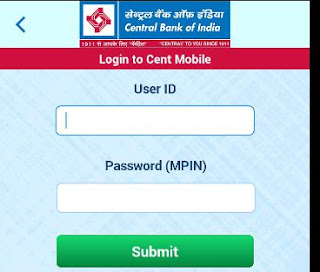













5 Comments
I want to use this medium to express gratitude to Direct Access Online service for fulfilling his promise by granting me a loan, i was stuck in a financial situation and needed to refinance and pay my bills as well as start up a Business. I tried seeking for loans from various loan firms both private and corporate organisations but never succeeded and most banks declined my credit request. "if you must contact any firm with reference to securing a loan online with low interest rate of 3% and better repayment plans/schedule. You can contact them via email on { directaccesservice@gmail . com } or whatsapp @ +15754148400
ReplyDeleteThank you for sharing this blog. This is very informative and useful for me. Please share more blogs. Thank you. click to know more mobile banking
ReplyDeleteThis comment has been removed by the author.
ReplyDeleteIt was an Interesting Article! Thanks for the Information,Click to learn more about Transfer Money
ReplyDeleteIt was an Interesting Article! Thanks for the Information,Click to learn more about Mobile Banking Account App.
ReplyDelete