Hi friends, in
this video we are going to discuss about how to activate SBI BHIM UPI Id. In
today’s time we are used to UPI payment. In everywhere we can pay by scanning
QR codes through UPI. SBI also offers to their customers the BHIM UPI facility.
But all of their customers don’t know how to create UPI Id in SBI.
Therefore we are
discussing on this topic how to create UPI ID in SBI. If you are a SBI customer
then you might be used Yono app. If so then you can easily generate SBI UPI Id
on your mobile.
How to generate SBI UPI Id:
Here we are
discussing how to activate SBI BHIM UPI Id through Yono SBI mobile app. For
that, register in Yono application if you have not registered yet. Now follow
the following steps for creating BHIM UPI.
STEP 1: Go to Yono SBI mobile application and login to your account.
STEP 2: Now you are logged in to your account. You will see various icons on
the page. Out of them click on the icon ‘Yono Pay’.
STEP 3: In this page you will see the options under the Yono pay. Here you will
find an option ‘BHIM UPI’. Click on this option.
STEP 4: You will be redirected to another page. In this page you will see an
option ‘Create/ Retrieve UPI Id’. Click on this option.
STEP 5: In this step you need to select your SIM card. Here your SIM provider’s
company names will be displayed. Select the SIM card which is linked with SBI.
STEP 6: A list of various banks will be displayed on the screen. Select your
bank as State Bank Of India on this page.
STEP 7: In this page some suggestion of UPI Id will be displayed. You can
select from those or enter a UPI Id of your own. After selecting or entering
the UPI Id click on ‘Check availability’ option to check the availability of
the UPI Id entered.
If the Id is
available it will display the message. After that you need to select a question
from the drop down menu. Select one question form the list and write the answer
of the question. It will required while you forgot your UPI Id.
Then select your
primary ac form the drop down and click on ‘Next’.
STEP 8: Now successfully created of UPI Id message will be displayed on the
screen.
This is the
process how to create SBI UPI Id in Yono SBI. You can also watch the following
video on this topic.





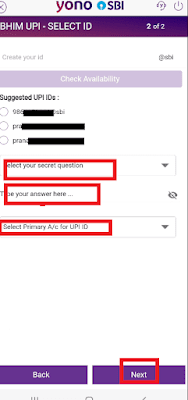









0 Comments