Hi friends, in
this article we are discussing about how to save driving license in DigiLocker
app. If you have a driving license and want to save in digilocker app then you
can easily do it.
Many times
people can’t carry original document like driving license, vehicle registration
certificate etc. In such situations they can carry the digital driving license
and show it through DigiLocker app. Documents saved in Digilocker app is valid
as original as per IT act 2000.
If you are also
searching for how to download driving license in Digilocker app then you can
follow the following steps.
How to upload driving license in DigiLocker app:
Before going to save
driving license in DigiLocker app you need to install the app on your mobile
and then create your DigiLocker app. Thereafter you can save your driving
license on DigiLocker. To know how to add driving license in DigiLocker app
follow the following steps.
STEP 1: Go to your mobile and open the DigiLocker app.
STEP 2: Click on the option ‘Get Started’ option.
STEP 3: As you click on ‘get started’ a new page will open. Here you are asked
to login to your account entering your mobile number and password. You will
also see an option ‘Create Account’. Click on this option.
STEP 4: A new page will open. Here you need to enter your name, mobile number
which linked with aadhaar, date of birth, gender, create a 6 digit PIN, email
address and Aadhaar number. Enter all the details here and click on ‘submit’.
An OTP will be received on your mobile number then submit the OTP and your
account will be created.
STEP 5: Again go to the login page and enter your registered mobile number or
Aadhaar number and 6 digit PIN and click on ‘sign in’.
STEP 6: An OTP will be received on your registered mobile number. Enter the
mobile number and click on ‘submit’. Now you will be logged in to your account.
STEP 7: Now you need to find and click on the icon ‘Ministry Of Road Transport
and Highway’. If you don’t find the icon on the page then you can also search
by clicking on ‘browse’ option.
STEP 8: A new page will open. You will see some different tabs on the page.
Click on the tab ‘Driving License’ out of them.
STEP 9: In this page your name and date of birth will be displayed. You are
asked to enter your driving license here. Enter your driving license without
entering any space or -. After entering the driving license number get trick on
the box before ‘I provide my consents’ and click on ‘Get Document’ option.
STEP 10: Now your driving license will be displayed on the screen and driving
license successfully added message will also be displayed on the screen. You
can find the document under ‘issued document’ option.
This is the
process how one can add driving license in DigiLocker app. You can also watch
the whole process in the following video. Watch the video till end.







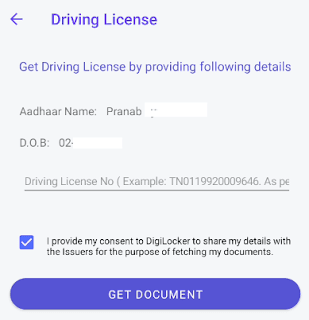








10 Comments
how to get back my downloaded documents... Which options in Digiloker
ReplyDeleteThe information you've provided is quite useful. It's incredibly instructional because it provides some of the most useful information. Thank you for sharing that. International Driving Permit UK
ReplyDeleteExcellent information, this information is so useful and informative which you have shared here. It is the essential information and beneficial for beginners to develop their knowledge. Thanks for sharing it once again. Hindustan tractor.
ReplyDeleteNice blog post so thanks a lot for sharing this great blog post.. keep more post for sharing.. have a nice day.
ReplyDeleteReal Estate Lawyer in Cambridge
Essential tabs. Family regulation, additionally alluded to as homegrown relations in many states, is the wide assortment of regulation that covers marriage, separate, kid guardianship, reception, abusive behavior at home, regenerative privileges, and different issues with respect to family connections. Family law domestic violence
ReplyDeleteUse our Mortgage Payment Frequency Calculator Canada to determine your payment or loan amount for different payment frequencies. Mortgage Payment Frequency Calculator Canada
ReplyDeleteThe first-time home buyer’s tax credit allows you to claim back $750 on your tax return after buying your first home in Canada. what you need to know. Tax Credit For First Time Home Buyers
ReplyDeleteIf you live in Prince Edward Island, British Columbia or Ontario then you might qualify for the land transfer tax rebate. what you need to know.Land transfer tax rebate calculator
ReplyDeleteA home buying guide for first-time buyers with current information and calculators and every step of the buying process. Home Buying Process in Canada
ReplyDeleteFind the best Fixed mortgage rate in Guelph that work perfectly for you. We make it easy to compare rates in Guelph big banks and top brokers for free. Best mortgage rate in Guelph
ReplyDelete